Setting up
Wall of Sound is a plugin and to run it you would need a Digital Audio Workstation (DAW) – something like Reaper, Cubase, Protools, Logic, Studio One etc). To get started, download the correct format foro your OS and the DAW you used at the wall of sound product page. You will “insert” the plug-in on the track you wish to add cabinet simulation to.
Once inserted and opened, you are prompted to log-in. If your computer is connected to the internet, use the email address and password of your Two notes account, and click on sign in. If your computer is offline, read this article for the offline log-in procedure.
No Two notes account? Input the email address you wish to use and click on Sign Up. Follow the all the steps to create your account.
Once logged in, your license will be automatically downloaded, and you will be taken to the plugin.
Navigating around
Wall of Sound is built around 2 environments: “Arcade” and “Simulation”.
To switch from one to the other, click on the desired button labelled ARCADE or SIMULATION located under the preset bar at the top left of the plugin.
By default, 2 cab sim channels are loaded.
Simulation mode for powerful cab sim
In simulation mode, the channel you are working on is circled in red. Changing parameters will affect this channel.
Each channel contains the options to use power amp, a cabinet, a microphone, mic placement, an EQ, an exciter, a compressor and a reverb. It also has a dedicated volume level and pan control.
The miking section, in the middle of the plugin, handles the cabinet and its miking.
Select a cabinet by clicking on the drop-down menu located below the small image of the cabinet. You can use the search bar to look for a cabinet. You have filter buttons underneath the search bar to filter the results by instrument types (Guitar/Bass) and if the cabinet is located in your computer, or online in the Two notes Store.
Each cabinet comes with a dedicated list of 8 microphones. Use the drop-down menu below the mic image to select one. Move the mic using your mouse by clicking on the mic featured in the room. Or use the distance and center knobs to place your mic.
Turn a section (power amp, EQ, comp, etc) on or off by clicking on the name-button. You can add up to 20 channels of cab sim. Click on the ADD button next to the Volume level of the channel to add an additional pair.
User presets
The top left section of the plugin is for Presets. Use the drop-down menu to change and load presets. Click on the SAVE button to save your preset.
By default, the preset folder is set to:
- “Program Files/Two Notes Audio Engineering/Presets” for Windows
- “/Library/Application Support/Two Notes Audio Engineering/Presets” for macOS
Go to “MENU->Select a preset directory” (top right of the plug-in window) to change to your dedicated preset folder.
Read the full Wall of Sound owner’s manual. here.
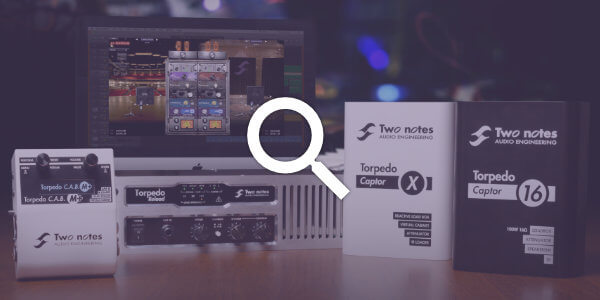
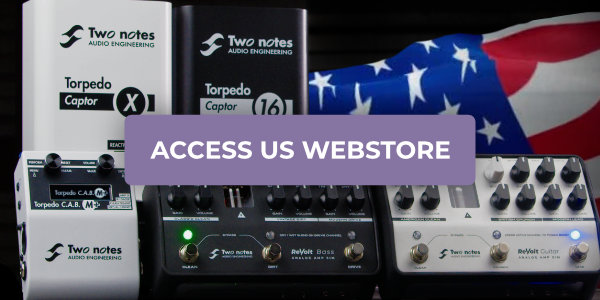
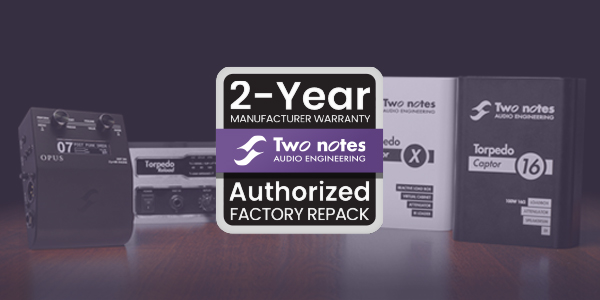
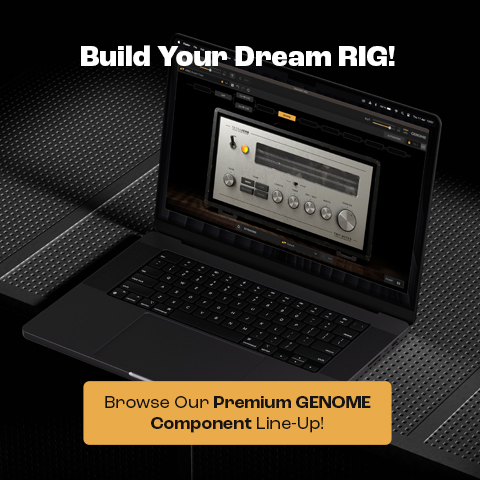

If I buy a used Captor can I still get a license for wall of sound?
Yes!
Hi Jason, do you know if the licence is transferable or you would need to buy a new one?
Regards,
Dan
Which licence?
the wall of sound plugin ask me the login every time…..its normal?
Hey, is the plug in fully up to date?
Do I get Wall of Sound for my Revv Gen 120 MK iii?
Hey – you do, when you own ANY of our DynIR virtual cabs, you get an unlocked version of WoS v4 for as long as you own those cabs (this amps comes with 10 DynIR cabs) – you can control the Software inside the amp with Torpedo Remote as well!
Hi I just got my CAB M+ yesterday and the main reason is because I want to use my pedals and record my sound with My DAW (Studio one) do I need a preamp pedal for this? Like I said I’m still new with the device lol
I connected the pedals to the Toledo CABM+ and the Toledo to the interface using a MiC cable , is this correct or what is the best way to use it with a DAW I don’t want to use my amp since the sound is ok but not great plus I’m down for the short cuts!
My pedals are connected in a loop for clean and distortion, Wah pedal and then I have the effects as Chorus,delay, reverb etc
I just read in the manual for Wall of sounds that a preamp is needed but I thought the torpedo works as one of them?
When the CAB M first came out, it didn’t have a preamp within it, so the literature at the time stated you have to run a pre-amp before it for best results. Since the firmware has been updated, it’s not as important… some still do it, some don’t. But it’s not essential once the firmware has been updated to the Torpedo CAB M+ version! (you can update the CAB M to this for free)
Thanks Bud! I will update the firmware tonight
Can I load my Celestion IR’s into the Wall of Sound?
Hey Philip, you certainly can load regular, static, IR’s into WoS 🙂
This thing is awesome!!!!! The interface seems a bit complicated to me. I was wondering how can I select presets with purchased IRCabs only? 🙂
At the top, click the little buttons that say “Online” and only the one you own will be shown!
The torpedo Cab M+ has a preamp available. However, the wall of sound does not appear to have a preamp. If using the wall of sound instead of the Cab M+ do I need to use an external pramp then?
Currently, yes. However.. the new Genome suite will have everything you need in it, and a lot of thing you don’t think you need but really do 😎
Hey there. If I bought a 2nd hand captor x would the WOS be available as if I bought it originally even if the original owner has redeemed the license codes? Thank you
Hey Michael, you sure can! Just register the Captor X to your account with Two notes and the license will be transferred to you!
Thank you Jason for the speedy reply!
Bonjour,
Je voudrais savoir comment faire un transfert de licence du plugin Wall of Sound, après avoir acheté un Torpedo Captor d’occasion. Merci !
Hi Maxime, Thanks for reaching out. Please contact our help desk and a member of the team will get you up and running in no time!
> https://support.two-notes.com/
Hello! If I use a Captor X as a load box into my interface, does it still make sense to use wall of sound or am I “duplicating” IRs?
Meaning is it recommended to just use my phone interface or can I “bypass” the captor X settings to just utilize the wall of sound plug in? Hope my question makes sense!
Hi Zachary, Thanks so much for getting in touch and a great question! If you are running DynIRs on your Captor X and recording this, you wont want to use Wall of Sound as you will be processing a processed signal. However, you could configure Captor X to operate in Dual Mono mode so you can record both a processed and unprocessed signal simultaneously. Please checkout the output routing section of our user guide for more info on how to accommodate this.
> https://wiki.two-notes.com/doku.php?id=torpedo_captor_x:torpedo_captor_x_user_s_manual#output_routing
I got a version free with my Audient ID4, but when I install it does not appear anywhere in my files? How do i fix this
Hi Harrison,
Thanks for getting in touch. Wall fo Sound is a plugin intended for use in a Digital Audio Workstation – do you have a DAW available? If so, it should pop up in your list of plugins.
Please let us know if this helps and we look forward to hearing from you soon!
Kind regards,
Ross
Hi, I’ve bought a Two Notes OPUS, I know that it is a full license of wall of sound, how can i get this plug in for free and download it? Thanks guys!
Hi Rusty, Thanks for getting in touch. Please download Wall of Sound from the link below and when installed, please open your DAW, load the plugin and login using your Two notes account credentials.
https://www.two-notes.com/en/torpedo-series/torpedo-wall-of-sound/
Hi there
I have a tone that I really like when using the La Boutique (shop) interface, although I keep getting the short silences.
The tone uses the mic at the back of the amp, but I don’t see that setting when I exit La Boutique.
Can anyone help me use the back of the amp on the wall of sound plugin? It doesn’t look like that setting crosses over from the shop to your normal use, and I really dislike recording something and getting those silences.
Thanks
Hi Michael, Thanks for getting in touch. These silences are inserted as you do not own the cabinet you are auditioning – if you would like to remove the silences, simply add the cabinet to the cart and purchase this via the on-screen instructions and our webstore. Please let us know if there is anything else we can help you with today!